As with most of the new OS releases on macOS, Windows or Linux, my best practice is to test them first in a virtual environment, usually using VirtualBox. The reason you might stumble upon this post is because of an error you’ll definitely face a few steps in the Windows 11 installation. The error says: This computer does not meet the minimum system requirements to install this version of Windows.
The solution though, is pretty much straightforward if you follow the steps below.
Prerequisites
- Official Windows 11 ISO
- VirtualBox
Solution
Step 1. Once you get the error, press Shift + F10 to open the command prompt.
Step 2. Type regedit to open the Registry Editor.
Step 3. Navigate to the following path: HKEY_LOCAL_MACHINE\System\Setup.
Step 4. Right click on Setup, click New → Key. Enter LabConfig as name.
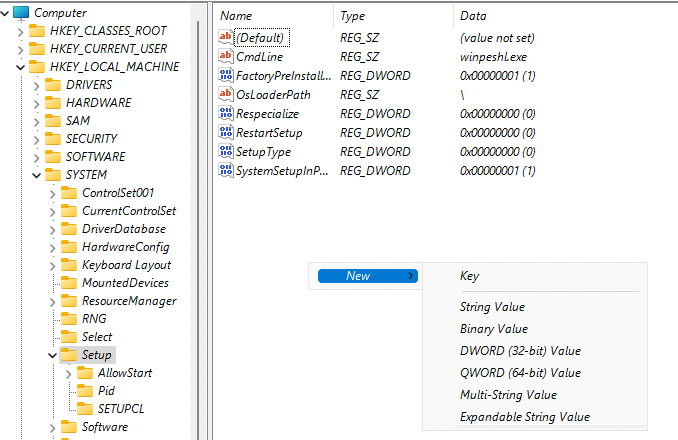
Expected result:
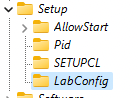
Step 5. Right-click LabConfig, click New → DWORD (32-bit) Value.
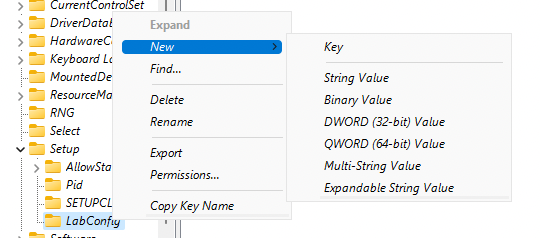
Step 6. Create 4 DWORD values depending on the initial VirtualBox config:
- BypassTPMCheck
- BypassSecureBootCheck
- BypassRAMCheck
- BypassCPUCheck
Expected result:
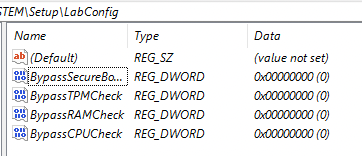
Step 7. Double-click each key, set their value to 1 and click OK.
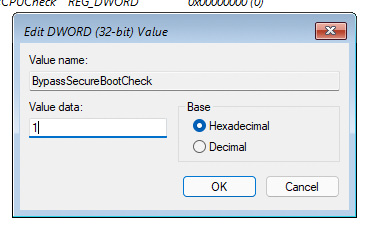
Expected result:
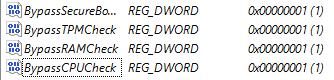
Step 8. Exit the Registry Editor and the Command Prompt. Run the installation from the start again meaning without doing any reboots, and there you go.
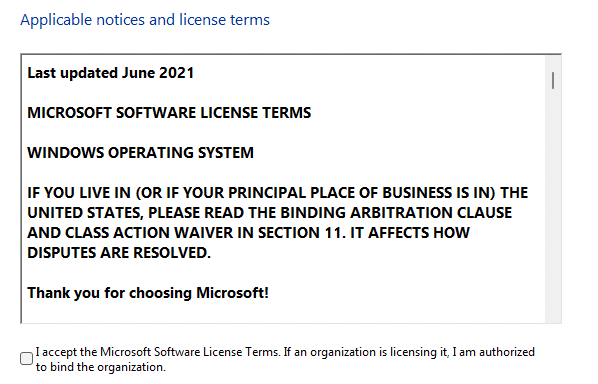
Conclusion
I’ll be doing a full Windows 11 installation on VirtualBox tutorial so keep around until next time.
Feel free to leave a comment below and if you find this tutorial useful, follow our official channel on Telegram.